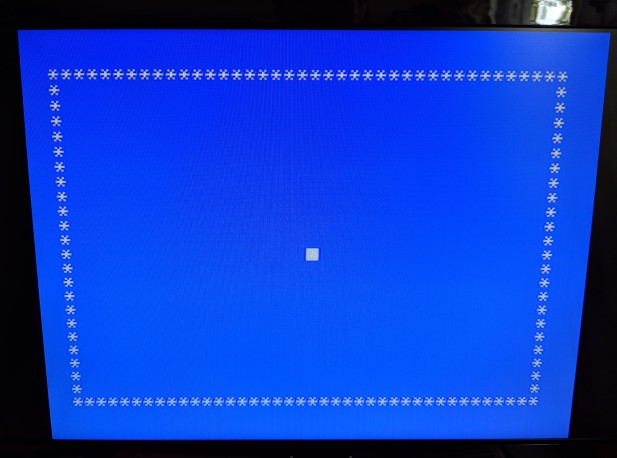TurboForth, Part 1
Now that I have a disk storage solution, with TIPI, for my TI99/4a, I am excited to try TurboForth. I bought a TurboForth cartridge. When it boots up it says it is V1.2.3.

Quick Forth Tutorial
In Forth you define words. Words are made up out of other words. You separate words with whitespace such as ‘ ‘ or newline. Data/parameters are passed between words using the stack. If it looks like a number or a literal Forth will push it on the stack. If it looks like a word Forth will try an execute it. That’s the bulk of it!
In Forth : is the word for defining a new word. ; is the word that indicates the end of a definition. Also most words take parameters from the stack. So you must push the parameters onto the stack before calling the word. In Forth there is a convention for documenting the parameters a word expects on the stack and the values it leaves on the stack. Basically it is ( param1 param2 -- ret1 ret2). This is called the Data Stack Signature. So the Data Stack Signature for + would be ( a b -- a+b). It so happens that ( is a word that begins a comment so you often see the Data Stack Signature to the right of the word when it is defined.
Another handy word is . which pops the top value off of the stack and prints it.
So the following adds 1 + 1 and prints the result
1 1 + .
The following defines a word that increments the value on the top of the stack by 2.
: add2 ( a -- a+1)
2 +
;
Creating a new Block file
Blocks and Block files are described in the TurboForth blocks tutorial
A Block can be thought of as a type of virtual memory. A block is 1024 bytes (or 1KB). It can be flushed to disk or loaded into memory. Blocks can be edited using TurboForth’s built in editor. It is a convenient way to store source code, but can be used to store binary data as well.
A Block file is a file on disk that stores a number of blocks. I created a new Block file on disk (TIPI filesystem) for storing my words.
The following commands create a block file named MYBLOCKS that holds 40 blocks (40KB) on DSK1 and tells TurboForth to use it by default.
40 MKBLK DSK1.MYBLOCKS
S" DSK1.MYBLOCKS" USE
Border: First Program
For my first program my goal was to draw a border of asterisks * around the screen, then wait for a keypress before showing the ‘ok:’ prompt.
I have some experience with Forth, so I jumped straight to the Graphics Words. I also looked at the graphics tutorial.
First I defined a word, CLS, that clears the screen. This sets the graphics mode to 0. This mode is a 40 column text mode (2 colors). Calling GMODE has the side effect of clearing the screen.
: CLS
0 GMODE
;
Next I defined the words, TOP_LINE and BOT_LINE. These words prints 40 * across the top and bottom of the screen. This is done with the HCHAR command. Its Data Stack Signature is ( row col ascii_num repeat -- ) The asci_num for asterisks * is 42.
: TOP_LINE
0 0 42 40 HCHAR
;
: BOT_LINE
23 0 42 40 HCHAR
;
Then define the words LEFT_LINE and RIGHT_LINE for the sides. Here we use VCHAR instead of HCHAR to draw vertical lines.
: LEFT_LINE
0 0 42 24 VCHAR
;
: RIGHT_LINE
0 39 42 24 VCHAR
;
The we define the word to draw the full border. After we draw the border we move the cursor to the middle of the screen with the GOTOXY command. Then we wait for a KEY press. We don’t care which key was pressed so we DROP the value.
: BORDER
CLS
TOP_LINE BOT_LINE LEFT_LINE RIGHT_LINE
20 12 GOTOXY
KEY
DROP
;
Here is what the program looks like typed into the block editor.
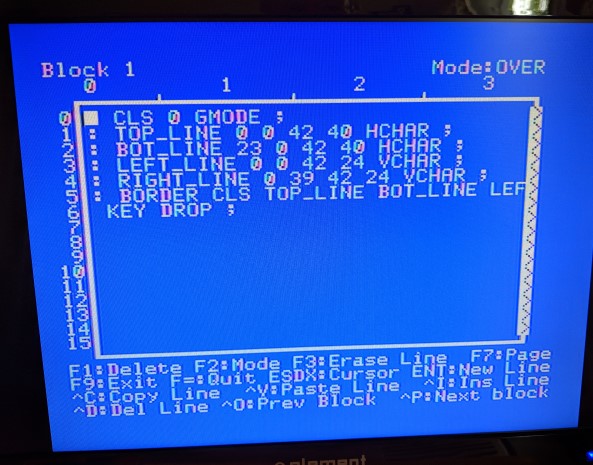
And here is what it looks like when the word BORDER is run.